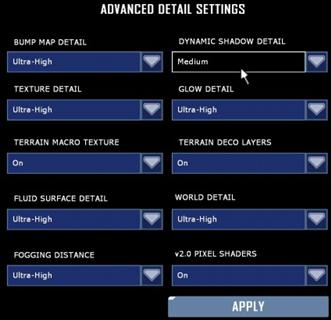On this page you will find out how you can improve your frames per second, or rather FPS. The frames per second number represent the amount of frames you see per second, hence the name. The higher the FPS value, the smoother the game may appear to be.
The amount of frames per second you get, is highly dependant on your hardware, espcially your graphics card. The stronger the card, the better your FPS, given that your CPU and other hardware can keep up.
Furthermore, it is also important to note that the FPS you get, is also dependant on of recourses Tribes (Re)Vengeance can use. If you have a lot of other programs running in the background, it is possible your FPS will be drained.
Lastly, it is also possible that your ingame FPS will drain, because of malware running on your computer. Virusses have a negative effect on your FPS, therefore scanning regurarly, with decent software, is recommended.
Luckily, there are a few things you can do, without having to spend a lot of money!
Before tweaking anything, it is always recommended making a backup of the file you are about to tweak. Should something go wrong, you always have a backup. Failing to do so might force you to reinstall the game in a worst case scenario.
MouseLaggHelper
You can turn this option off to reduce CPU usage and FPS drain.
You can do this by following these steps:
- Navigate to your
.../VUGames/Tribes Vengeance/Program/Binfolder - Open your
TV_CD_DVD.inifile, with a text editing program, like notepad. - Search the following line, by using CTRL + F:
D3DDrv.D3DRenderDevice] - Change ReduceMouseLagg=True to
ReduceMouseLagg=False - Save the file and reboot Tribes Vengeance
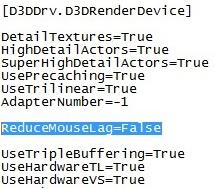
Vsync and refresh rate
You can increase your FPS by enabling triple buffering and disabling Vsync.
You can do that by following these steps:
- Navigate to your
.../VUGames/Tribes Vengeance/Program/Binfolder - Open your
TV_CD_DVD.inifile, with a text editing program, like notepad. - Search the following line, by using CTRL + F:
D3DDrv.D3DRenderDevice] - Change UseTrippleBuffering=False to
UseTrippleBuffering=True - Change UseVsync=True to
UseVsync=False - Change DesiredRefreshRate=[NUMBER] to
DesiredRefreshRate=[MAX REFRESH RATE YOUR MONITOR SUPPORTS]
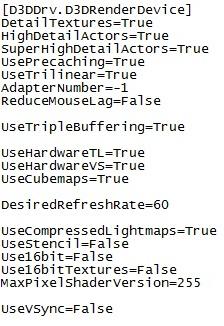
NOTE: Setting UseVsync=False can and/or will cause screen tearing. This however does improve your FPS, which is why it was added.
Player Shadows
Player Shadows drain considerably on your FPS. Lowering the detail of these will lower the drain on your FPS.
You can do this by following these steps:
- Start Tribes Vengeance
- Go to the in game options
- Go to the Video tab
- Decrease the Dynamic Shadow Detail