On this page you will find out how you can uncap your frames per second, or rather FPS. The frames per second number represent the amount of frames you see per second, hence the name. The higher the FPS value, the smoother the game may appear to be.
To find out what you FPS is you go ingame and type stat fps into the console and a number will pop-up.
Before tweaking anything, it is always recommended making a backup of the file you are about to tweak. Should something go wrong, you always have a backup. Failing to do so might force you to reinstall the game in a worst case scenario.
If you have a high-end graphics card, you may notice that value sits at a stable 90 frames per second. This means you have a graphics card, which most likely supports more then 90 FPS for Tribes Vengeance. In order to get more FPS, you must uncap it. You can do that by following these steps:
- Navigate to your
../VUGames/Tribes Vengeance/Program/Binfolder - Open your
TV_CD_DVD.inifile with a text-editing program, like notepad. - Find the following line, by using CTRL + F:
[Engine.LevelInfo] - Add the following line:
bCapFramerate=False
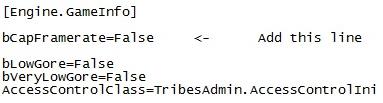
NOTE: The picture shows [Engine.GameInfo], but that is wrong. The steps are correct and you need to add it to [Engine.LevelInfo]
Uncap NetSpeed
By default game’s network bandwidth is limited to 20kbit/s, this can cause lag on high tickrate servers, because game cannot transfer all the data packets it needs, which results in less important packets getting dropped. In effect this causes weird behaviour like animations missing or unability to switch weapons.
Also if you are playing with high fps on high tickrate server, you may be sending way too much data by default, which causes the game to be completely unplayable. Experimentation has shown that if you are playing on 170 tickrate server with 144fps client, you need at least 64000 NetSpeed.
Value 300000 used here is completely arbitrary.
- Open your
TV_CD_DVD.inifile with a text-editing program, like notepad. - Find the following line, by using CTRL + F:
[Engine.Player] - Set the following properties:
ConfiguredInternetSpeed=??toConfiguredInternetSpeed=300000ConfiguredLanSpeed=??toConfiguredLanSpeed=300000